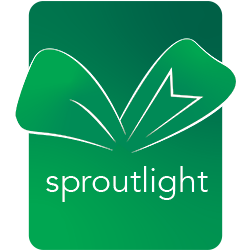
Quick Searching in Terra Dotta on a PC Using AutoHotKey
Some tasks we do so often that it's worth taking a few minutes or hours to streamline the activity, saving minutes and hours down the line. During my work day, I generally live in Terra Dotta, the online software often used for study abroad management. Terra Dotta is powerful but sometimes navigating between sections of the system is a bit slower than I'd like, so it's a bright opportunity for streamlining.
In particular, three actions that I do frequently are searching for a student and opening program public brochure pages and edit pages. For example, I receive an email from a student and I want to check the status of their application before responding, or I am on a public page for a program and want to fix a typo. By default, I'd need to copy the text, open the search page via bookmark, paste the text, and click search. But where Terra Dotta shines is in using regularly formatted URLs, which we can use as a base for faster access. Instead of the multi-step process, we can leverage Terra Dotta's regular URL scheme to make it possible to highlight a student or a program name and with a single keyboard shortcut have the search results appear in a web browser.
I created these shortcuts using the free open-source program Auto HotKey (AHK). Using this system means that you can highlight text anywhere (e.g. in an email, in a word document, in a PDF), hit a key command (such as ctrl-shift-s), and your search result will immediately appear in your default web browser. The only place I've had difficulties with this working was in an Excel spreadsheet when I only clicked to highlight a field; if I highlight the text in the formula itself, the search works as it should.
To get started, first install AHK following their instructions. Next, continue through the tutorial and create a script file and paste in the text below. Make sure you swap in your site's URL where prompted in the text. Note that any line of text that starts with a semi-colon is a comment, and has no impact on functionality.
;Search for a student in Terra Dotta by highlighting ;a name and using ctrl-shift-s ;This is set to show withdrawn applications, but ;if you prefer to not include them, change the ;showWithdrawn=1 to showWithdrawn=0 instead ;Must be logged in, search opens in a new tab ^+s:: { Send, ^c Sleep 50 Run, https://[URL OF YOUR TERRA DOTTA SITE]/index.cfm?FuseAction=StudentAdmin.SearchWizard_3&searchType=simple&iqueryid=&User_Name=%Clipboard%&Program_Name=&Program_Term=&showWithdrawn=1 Return } ;Search for a program in Terra Dotta by highlighting ;a name and using ctrl-shift-d ;This is set to search for Outgoing programs in my ;system. To search for other programs types, ;change the Program_Type_ID=1 to a different number ;Note that this search is designed to search as if ;the highlighted text is within quotes but ;sometimes Terra Dotta search breaks, and ;doesn't respect searches with quotes. In that case, ;the search will return a search as an OR result ;instead of an AND result ;Must be logged in, search opens in a new tab ^+d:: { Send, ^c StringReplace, Clipboard, Clipboard, %A_SPACE%, +, All Sleep 50 Run, https://[URL OF YOUR TERRA DOTTA SITE]/index.cfm?FuseAction=Programs.SearchResults&Program_Name=`%22%Clipboard%`%22&Program_Type_ID=1 Return } ;Search for a program in Terra Dotta program admin ;by highlighting a program name and using ctrl-shift-f ;This is set to search for Outgoing programs in my ;system. To search for other programs types, ;change the Program_Type_ID=1 to a different number ;Must be logged in, search opens in a new tab ^+f:: { Send, ^c StringReplace, Clipboard, Clipboard, %A_SPACE%, +, All Sleep 50 Run, https://[URL OF YOUR TERRA DOTTA SITE]/index.cfm?FuseAction=ProgramAdmin.SearchResults&Program_Name=`%22%Clipboard%`%22&Program_Type_ID=1 Return }
I selected the keys of s (Student), d (finD public program), and f (Find program edit page) mostly because they are close to the x/c/v combination for cut/copy/paste and close to the control and shift keys for easy one-handed use. You can also edit the commands to use different key combinations by changing what is listed before the :: and consulting the AHK Hotkey Tutorial. Just be careful to use a key command that doesn't duplicate other shortcut key combos already in use on your computer.
There are so many things you can do with shortcuts. Based on tutorials such as this one on Lifehacker, I've built a few more that were useful to me. First, Terra Dotta insists on generating their lists of email addresses (in search results > Options > Send Email > view copiable address list) separated by commas, which makes Outlook angry. So, rather than perpetually pasting the lists in a text document and using find/replace to change the commas to semi-colons, I created this shortcut that let me copy and then use control-shift-; to paste the text directly into a BCC field in Outlook with the commas already switched to semi-colons.
;The command is Ctrl+; to paste text from the clipboard with all colons changed to semi-colons ^+;:: { StringReplace, Clipboard, Clipboard, `,, `;, All Send ^v } Return
Putting text into a WYSIWYG editor in Terra Dotta or copying from Terra Dotta information into a Word document is a bit of a hassle because the formatting often comes through messy. So, here is a shortcut to universally paste without formatting by using control-shift-v (instead of whatever shortcut an individual program wants you to use for paste without formatting).
;Paste unformatted text using ctrl-shift-v ^+v:: bak = %clipboard% clipboard = %bak% Send ^v return
My silly fingers often would hit the insert key accidentally, so I changed the function to act like just another delete key.
;Get rid of annoying Insert Key, change to Delete instead Insert::Delete
I often need to pull up a calculator quickly, so here's a shortcut for pulling open a calculator with the shortcut control+[the . key on the numberpad]. You may need to adjust the path, depending on where the program is located in your system.
;Open Calculator by ctrl-. (. on numberpad only) ^NumpadDot::Run C:\WINDOWS\system32\calc.exe
You can also use AHK to set up shortcuts for text you type all the time, such as a URL, your email address, or even emails. Any time you type that text on your system, AHK kicks in and replaces the text with the substitution after the ::. I tend to use the format [text] followed by xx as my format for substitutions because it that sequence of letters doesn't come up in any other context, but you can set any sequence of text for this. Just be careful not to use a sequence of text where it might substitute when you don't want it.
::wwwxx::http://www.ndsu.edu/studyabroad ::e@xx::exampleemail@example.edu ::marketplacebouncexx::I am writing to you because we received notice that your payment through Marketplace for your application fee/deposit was returned. It looks like the reason for this is ----------------. We would appreciate it if you could resubmit the payment using this link:{Enter} {Enter}https://[LINK HERE]
But what about me, a Mac-user? you ask. Well, a few years ago I switched to a Mac, where AHK isn't available. [Cue dramatic sadness.] So, next time I'll walk through how I duplicated these functions in Keyboard Maestro.
-CDKS
POSTED: June 30, 2019 | CATEGORIES: education social | TAGS: study abroad terra dotta
{ Contents copyright © Callie Dominique Karlsson Speer 2000-2024 }